Updated:
Did you know that over 70% of hacked WordPress sites had skipped regular updates? In a digital world where cyberattacks rise by 50% each year, WordPress website maintenance isn’t optional—it’s necessary.
Today, simply being online isn’t enough for businesses. A high-performing WordPress site requires regular, methodical care to ensure long-term security, speed, and reliability. Without proactive maintenance, your site can become vulnerable to attacks, slow to a crawl, or worse—go down entirely.
Important: this maintenance is generally not included in standard web hosting plans. It’s a frequently overlooked area that deserves dedicated attention.
In this article, I’ll share practical, expert guidance for maintaining a professional WordPress site. You’ll get a complete action plan to avoid costly issues and protect the value of your digital investment. WordPress maintenance isn’t trivial—it’s the foundation your entire online strategy rests on.
Software Updates: The First Line of Defense
Why you shouldn’t skip updates
Like any operating system (Windows, macOS), WordPress needs regular updates. Without them, your site can develop security holes that attackers exploit. Beyond stability, updates give you new features and improvements the WordPress team ships continuously.
Think of it like car maintenance: skipping service might feel cheaper short-term, but it usually costs more when something breaks. Regular WordPress updates save you future headaches.
How to Apply Updates
Access updates:
- Go to Dashboard > Updates in WordPress.
- There you’ll see available updates for WordPress core, plugins, and themes.
Apply updates:
- Update WordPress core first via Update Now.
- Then update plugins and themes by selecting them and clicking Update.
Safety tips:
- Always take a full backup before updating.
- When possible, test in a staging environment first.
Performance Optimization: Turn Your Site Into a Formula 1 on the Web
When user patience is measured in seconds
In 2023, 53% of visitors left sites that took more than 3 seconds to load. Speed isn’t just comfort—Google uses it as a ranking factor, and it directly shapes user experience.
Every extra second costs sales and opportunities. An optimized WordPress site isn’t a luxury—it’s an investment that boosts conversions, engagement, and retention.
Actions to Improve Speed
Review your plugins:
- Audit and deactivate/remove plugins you don’t need or that slow the site.
Use Site Health:
- Go to Tools > Site Health for a diagnostic snapshot.
- Apply the recommendations to improve performance and security.
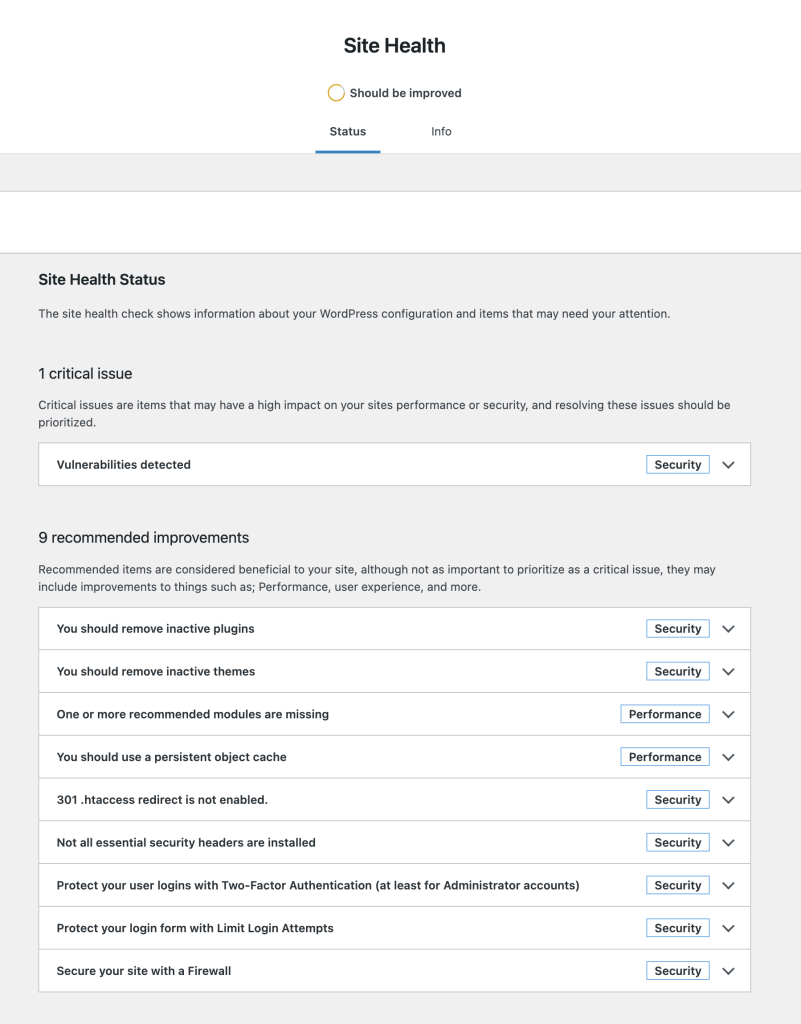
Apply the suggested changes:
Note: you’ll need access to your server’s admin panel (cPanel or Plesk, depending on your host).
- Upgrade PHP to the recommended version.
- Enable browser caching, Gzip compression, etc., to speed up page loads.
If the technical steps feel overwhelming, I can guide you or handle them end-to-end.
Get in touch for tailored advice.
Security & Backups: Don’t Play Roulette With Your Site
When your site becomes a target
Imagine waking up to find sketchy ads on your site, missing customer data, or worse—Google blacklisting your domain for malware. This scenario hits over 30,000 WordPress sites every day via automated attacks.
A week of downtime can be extremely costly—lost sales, damaged reputation, and recovery time. WordPress security is your insurance policy.
Strategies to Strengthen Security
Keep everything updated:
- Stay current with WordPress, themes, and plugins to protect against known vulnerabilities.
Strong passwords & limited access:
- Use complex passwords and assign only the minimum roles/permissions needed.
Automated backups & restore testing:
- Schedule backups and test restores regularly to ensure you can recover quickly.
Following these practices keeps your site running smoothly and protects your business. Regular maintenance is essential for quality user experience and a secure online presence.
To make it easier, here’s a WordPress maintenance table summarizing the key steps.
WordPress Maintenance Table: Step-by-Step Guide
| Step | Action | Description |
|---|---|---|
| Step 1: Preparation | Back up your site | Before any update, take a full backup to avoid data loss if something goes wrong. |
| Step 2: Updates | Check available updates | Go to Dashboard > Updates. Apply updates for WordPress, themes, and plugins. |
| Update WordPress | If a core update is available, start with Update Now. | |
| Update plugins & themes | Select the items that need updates and run them. | |
| Step 3: Optimization | Review & optimize plugins | Deactivate/remove plugins that are unused or heavy. |
| Use Site Health | Open Tools > Site Health and apply the recommendations. | |
| Step 4: Security | Strengthen passwords | Ensure strong, unique passwords for all accounts. |
| Install security tools | Add an application firewall and reputable anti-malware scanners. | |
| Step 5: Backups | Schedule regular backups | Automate backups to protect your data. |
| Test your backups | Periodically verify that restore works as expected. |
WordPress Maintenance: An Investment, Not an Expense
Here’s the bottom line: regular WordPress maintenance isn’t a nice-to-have—it’s strategic for long-term success.
Every skipped update, every extra second of load time, and every unpatched vulnerability impacts visibility, credibility, and results.
Proactive maintenance will always cost less than recovering from an incident. Treat it as a strategic investment.
Whether you follow this guide yourself or hand it off to professionals, the key is not to neglect it.
Stop Leaving Your WordPress Site Vulnerable
Peace of Mind Has Never Been More Accessible
If you’re wondering how to apply best practices without spending hours each week, the answer is simple: let our team handle it for you.
For 15 years, we’ve protected and optimized hundreds of WordPress sites so owners can stay focused on what matters. Pick the plan that fits and say goodbye to technical worries.
Security Plus Plan
CAD $1,200 / year (CAD $100 / month for one site)
Best for: brochure sites, blogs, and small businesses
- Complete updates for WordPress, themes, and plugins
- Daily backups with 30-day retention
- 24/7 uptime monitoring
- Advanced firewall protection against intrusion attempts
- Weekly anti-malware scans
SECURE YOUR SITE NOW — risk-free with a 30-day money-back guarantee.
![Maintenance Site Web WordPress : Guide Complet pour Entreprises [2025]](https://anniebergeron.com/wp-content/uploads/2024/04/maintenance-WordPress-guide-entreprises-2025-1024x717.jpeg)